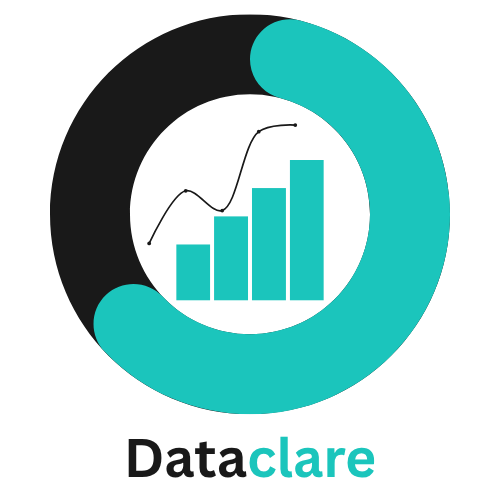How to Fix the Looker Studio Cannot Connect to Dataset Error
If you’ve worked with Looker Studio for any length of time, chances are you’ve run into the “Looker Studio cannot connect to your dataset” error.
It can appear during setup or even after your report is already live, leaving you frustrated and unsure why the connection suddenly broke.
The good news?
This is a very common issue with a handful of straightforward causes – and even better, clear solutions.
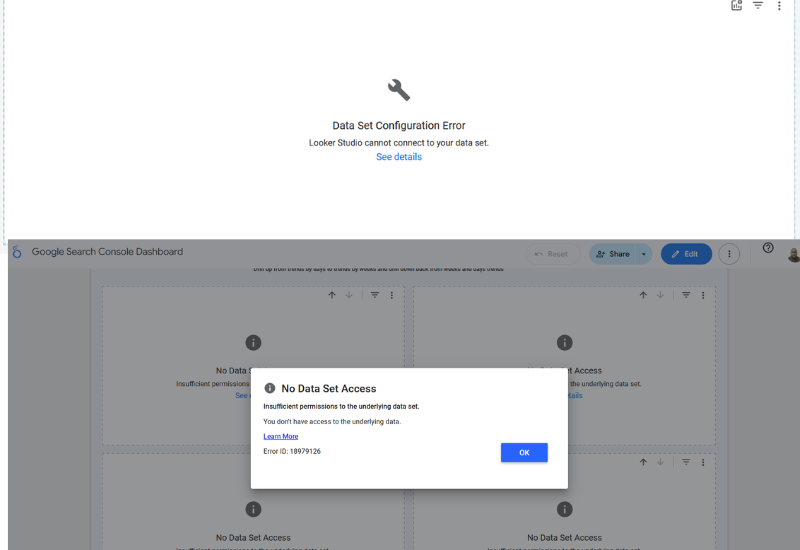
Looker Studio Cannot Connect to Dataset Error – Causes and Solutions
In this guide, we’ll walk through the three main reasons why this error shows up and how you can fix it quickly.
1. No Access to Data Set
The most common culprit is simple: you do not have the right access to the underlying data source (Insufficient permissions to the underlying data set).
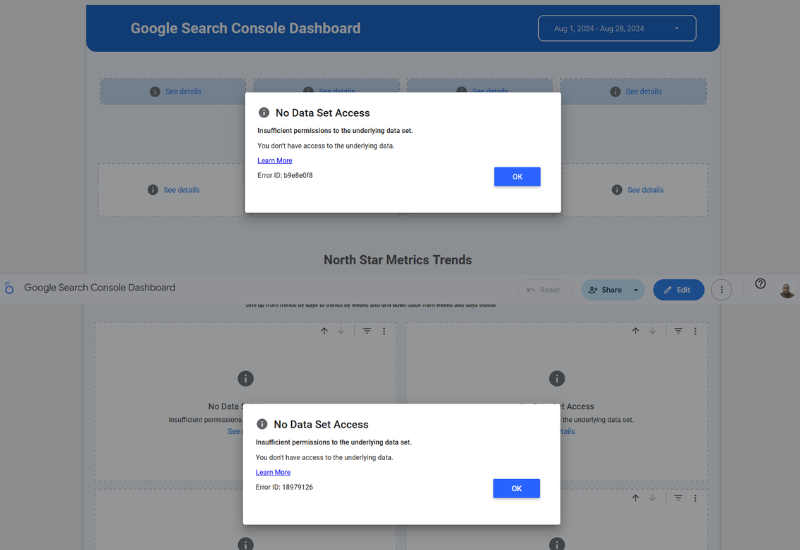
Looker Studio pulls data from sources like Google Analytics, BigQuery, Google Sheets, and even external databases. If your account doesn’t have permission to view or query that data, the connection won’t work.
How to Fix It:
1.) If you want everyone and anyone to be able to access and view the report, switch the data credentials in Looker Studio to the Owner’s credentials instead.
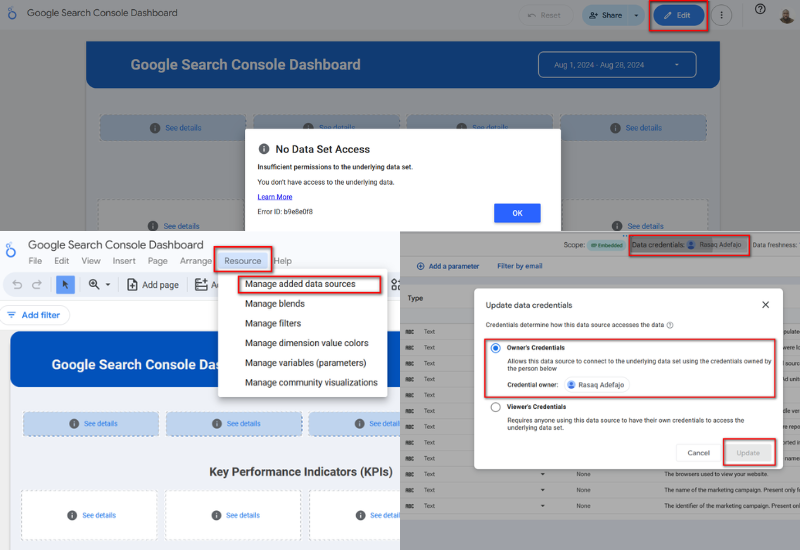
To do this, click on Edit at the top right corner of the dashboard >> Resource >> Manage added data sources >> Edit >> Data credentials >> Select Owner’s Credentials and click on Update.
2.) Make sure your account has the proper access level (e.g., Viewer or Editor for Google Sheets and GA4, or the correct dataset permissions in BigQuery).
3.) Double-check that the dataset is shared with the same email address you use in Looker Studio. If you don’t have edit access, tell someone who does to do this for you.
2. The Underlying Data Has Changed
Even if permissions are correct, changes to the source data can break the connection. For example:
- A column name was updated.
- A table or view was deleted or renamed.
- The schema structure was altered.
Looker Studio expects consistency. When the structure shifts, the report loses track of the data.
How to Fix It:
Confirm that referenced tables or views still exist.
Refresh the data source fields in Looker Studio to sync with the updated schema.
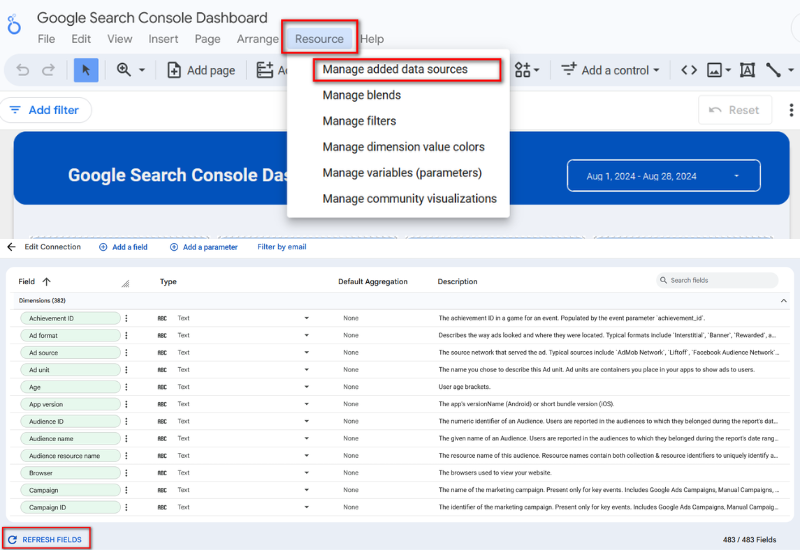
To do this, click on Edit at the top right corner of the dashboard >> Resource >> Manage added data sources >> Edit >> Refresh Fields
3. Data Set Configuration Error
Sometimes, the issue lies not in permissions or structural changes but in the way the dataset itself is configured inside Looker Studio.
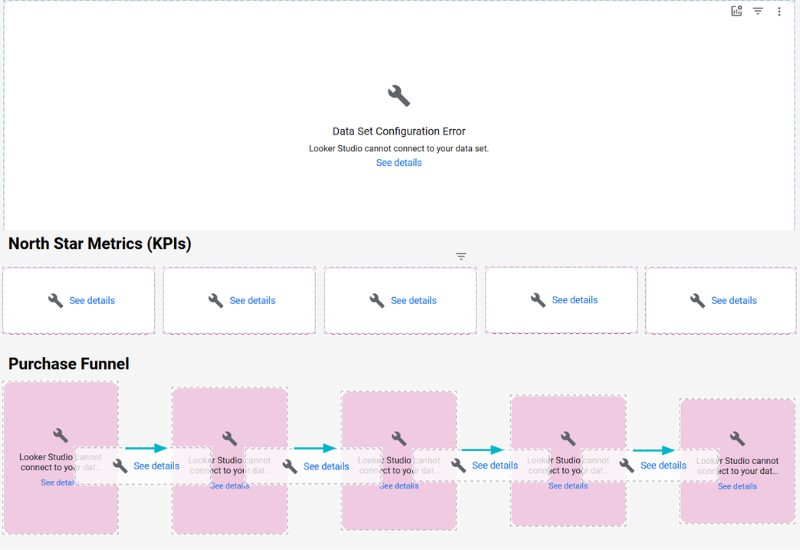
For instance, a metric may have been assigned the wrong data type (e.g., text instead of a number), or a field may have been misclassified as a dimension.
How to Fix It:
- Open the data source settings in Looker Studio >> Check that every field has the correct type (metric, dimension, date, etc) >> Reassign any misconfigured fields to the proper format.
- Sometimes, this error is triggered because of a connection error. Just reconnect or re-add your data source, and you will be fine.
Final Thoughts
The “Looker Studio cannot connect to dataset” error may be annoying, but it’s rarely unsolvable.
By walking through these three areas – permissions, source data changes, and configuration – you can usually pinpoint and resolve the problem in minutes.
As a best practice, keep communication open with your data owners and always document schema changes to avoid surprises.
With the right setup, your Looker Studio reports will stay connected, reliable, and ready to deliver insights when you need them.
Have you experienced this error in a different situation? Share your fix in the comments—I’d love to hear how others troubleshoot this issue.
Browse Dataclare’s Looker Studio templates
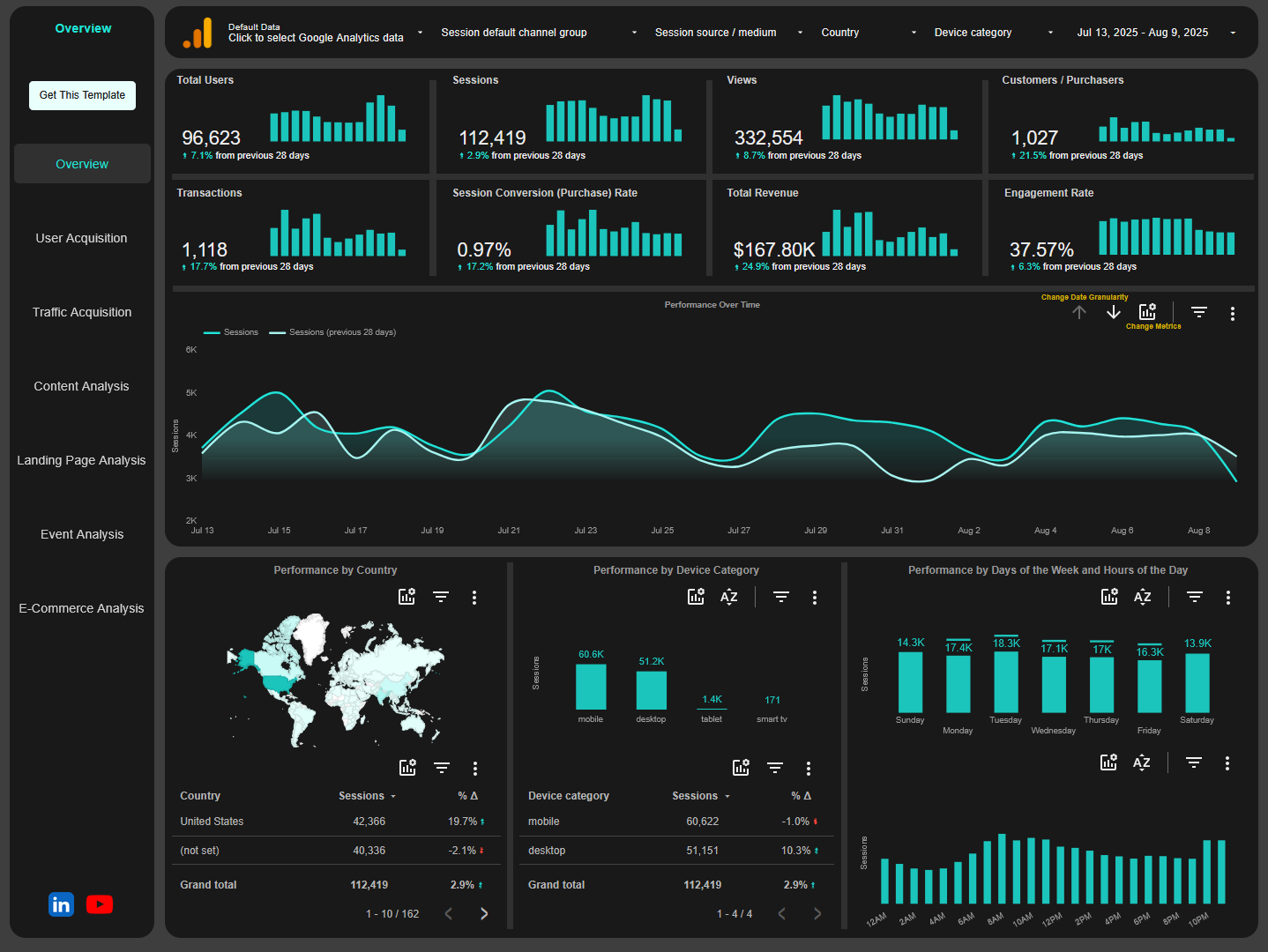
Google Analytics 4 Looker Studio Report Template
Goodbye to GA4 cluttered interface. Get a clean, automated dashboard that reveals your traffic, engagement, and conversions, all in one place, ready to share.
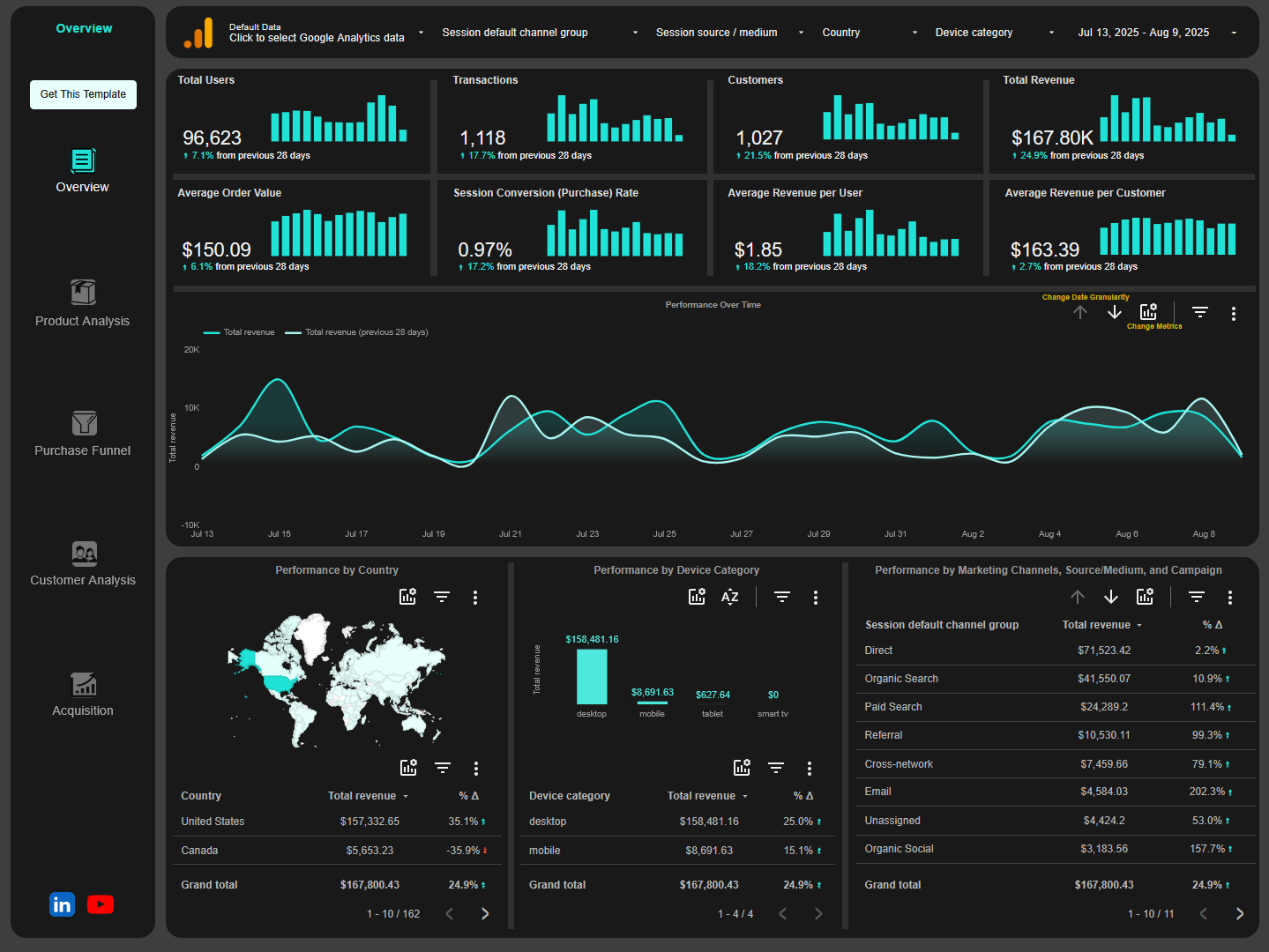
Google Analytics 4 E-Commerce Looker Studio Report Template
See your store’s performance at a glance. From revenue to top-selling products, this dashboard turns GA4 e-commerce data into insights that drive sales.
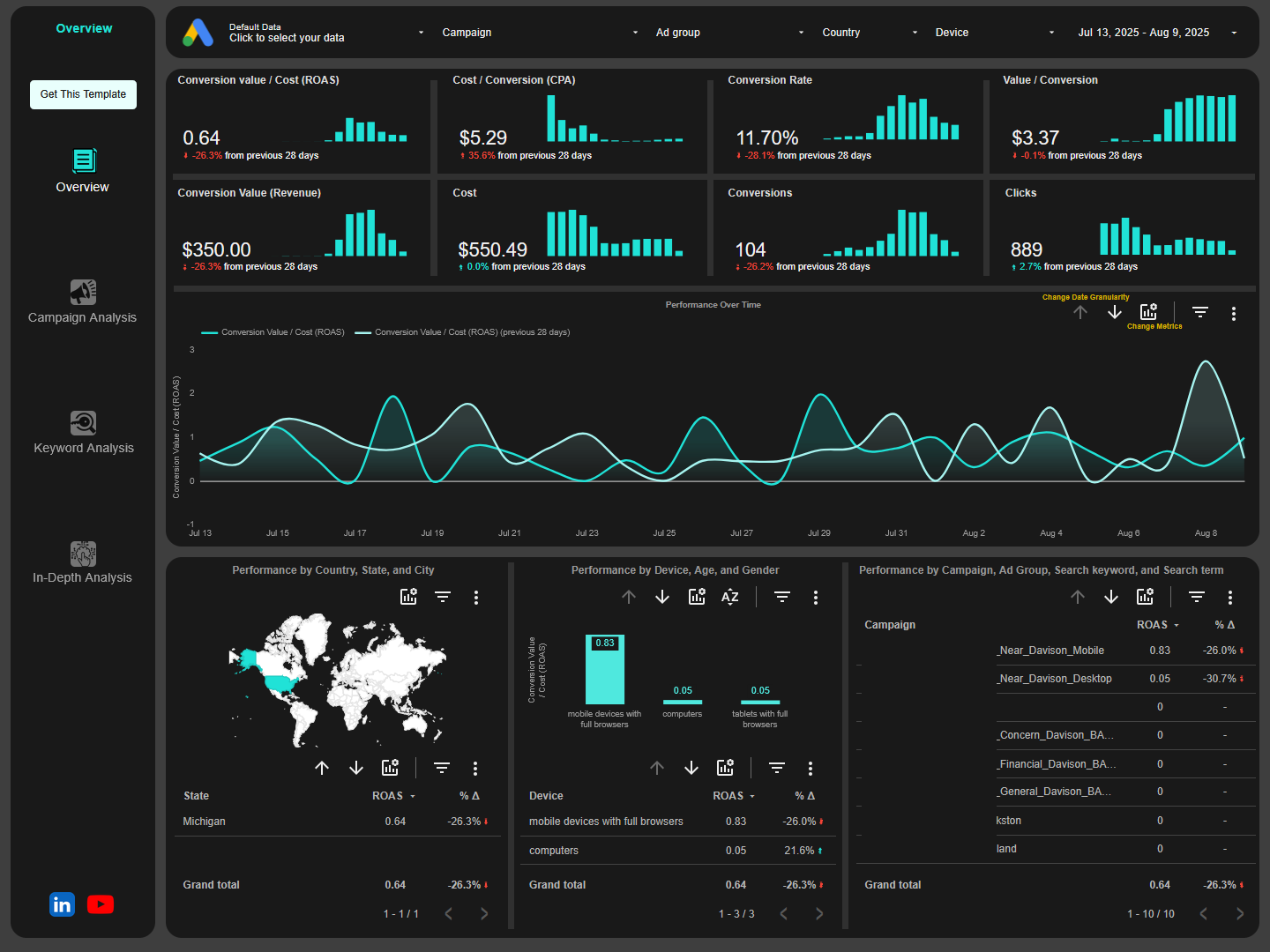
Google Ads Looker Studio Report Template
Monitor Clicks, Cost, CTR, CPC, and conversions in one sleek dashboard. Pinpoint winning keywords, ads, and campaigns so you can maximize ROI and cut wasted ad spend.
I help e-commerce, sales, and marketing teams transform their business data into an actionable Looker Studio dashboard that cuts hours of manual reporting and delivers real-time business insights.